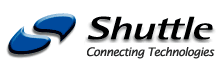
|
Caution: The current Shuttle website
is located here: http://www.shuttle.com
This website includes backup data for products until September 2004. |
| Products | Support | Glossary |
|
|||||||||||||||||||||||||||||||||||||||||||||||||||||
| Subchapters: Specification | Accessories | Mainboard FS40 | Info/FAQ | Images | Press | | |||||||||||||||||||||||||||||||||||||||||||||||||||||
|
|
| By Bios factory default, "CPU Fan AutoGuardian" feature under PC Health Status is enabled. Shuttle SS40 barebone factory default for CPU heat-pipe fan cooler is set to Fan 3 as shown on the right diagram. Prior manually modifying the CPU fan settings, please make sure both fan connectors are plug into the correct fan connector designations on the mainboard. | 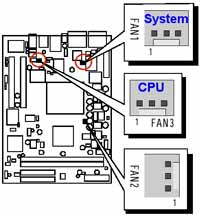 |
The "Fan Speed Up When CPU Temp" feature ranges from 40°C to 52°C, in an increment of 4°C. The bios default temperature is at 48°C. 1st and 2nd phase Variable Fan Speed and CPU temperature Control is as defined by "Fan Speed Up When CPU Temp". For example, if preset this setting to 48°C in bios and when actual CPU temp (reported by Bios) stays below 48°C then CPU fan speed will run at a quiet mode (1st phase) of approximately 2200 RPM. But when the actual CPU temp goes above the pre-selected 48°C temperature threshold, then CPU fan speed will automatically engage into normal mode (2nd phase) of about 3000 RPM. Automated by the Smart Bios feature, this increase of fan rotation speed will effectively cool down the CPU temperature. And when the CPU temperature drops back below the 48°C temperature threshold, CPU fan speed will again automatically drop back to the quiet mode (1st phase) of about 2200 RPM in order to reduce fan noise level.
Fail-safe mode (3rd phase) Variable Fan Speed and CPU temperature Control is as predefined at 56°C. Where in the event of system and CPU operating under extreme working conditions, and if CPU temperature is raised above 56°C then the Smart Bios will engage the CPU fan in Fail-safe mode to rotate at about 3300 RPM. Please note that the higher the fan speed, the fan cooler will be become slightly noisier in order to compensate for the increase in CPU temperature.3 Phase Fan
| 3 Phase Fan Speed | Fan Speed | Event |
| 1st Phased | 2200 RPM | < Pre-selected Temp in Bios (48°C) |
| 2nd Phase | 3000 RPM | ≧ Pre-selected Temp in Bios (48°C) |
| 3rd Phase | 3300 RPM | ≧ Fail-safe Temp (56°C) |
When "CPU Fan AutoGuardian" feature is "Disabled", CPU fan will run at its default speed of approximately 3300 RPM. We strongly recommend if you wish to use other brands fan cooler please disable "CPU Fan AutoGuardian" feature, allowing the CPU fan to run at its default speed. We only recommend for CPU Fan AutoGuardian feature enabled with enclosed fan cooler from Shuttle.
 What kind of CPUs does SS40 support?
What kind of CPUs does SS40 support?
SS40 supports AMD AthlonXP Palomino (0.18 micron) or AthlonXP ThoroughBred (0.13 micron) series up to 2600+(FSB 266MHz),and Duron Morgan (0.18 micron) 900MHz~1300MHz.
 What’s the maximum resolution for TV-Out in SS40?
What’s the maximum resolution for TV-Out in SS40?
SS40 barebone features onboard SiS301 TV-Out chipset. The maximum input active resolution at PAL and NTSC system is 800x600. Because of the flexible scaling hardware, the over/under-scan (Active TV lines) modes supported by SiS301 are far beyond of these listed data below.
| System | Input (Active) resolution | Active TV Lines | Over/Under Scan |
| NTSC | 320x200 | 480 ~ 400 | + |
| 640x480 | 480 ~ 400 | + | |
| 720x480 | 480 ~ 400 | + | |
| 720x400 | 480 ~ 400 | + | |
| 800x600 | 480 ~ 420 | + | |
| PAL | 320x200 | 540 ~ 500 | + |
| 640x480 | 540 ~ 500 | + | |
| 720x400 | 540 ~ 500 | + | |
| 720x576 | 576 ~ 510 | + | |
| 800x600 | 600 ~ 510 | + |
 Trouble-Shooting using TV-out
Trouble-Shooting using TV-out
When using TV-Out function, the resolution shown on TV screen is either unclear or kind of fuzzy compared to that of fine resolution shown on regular CRT monitor. Why?
The observed output resolution lies in design and feature differences between TV and CRT monitor.
- 1. In general, a 17" CRT monitor with 0.27mm dot pitch for crystal clear images, but TV only has horizontal line distance-to-distance.
- 2. CRT monitor supports high resolution output & refresh rate. But on the other hand, TV only has low scan line.
- 3. CRT monitor and TVs' Video's amplify specification is different.
 Why is my heat-pipe different from that seen in the reviews?
Why is my heat-pipe different from that seen in the reviews?
Production heat-pipe is coated with nickel metal. The nickel coating enhances the heat-pipe structure and effectively prevents copper heat-pipe from environmental surface corrosion and tarnishing. It is the nickel coating which gives the heat-pipe the silver finish look, it is not made of aluminum, nor a cost down version made of aluminum material. It is copper heat-pipe anodized with Nickel. The structural integrity and heat transfer efficiency of the copper heat-pipe is unchanged. Reviewer's heat-pipe is only sample, and is not coated with nickel. For production heat-pipe, Shuttle made it not only look more elegant, but also structural enhanced and copper corrosion resistant.
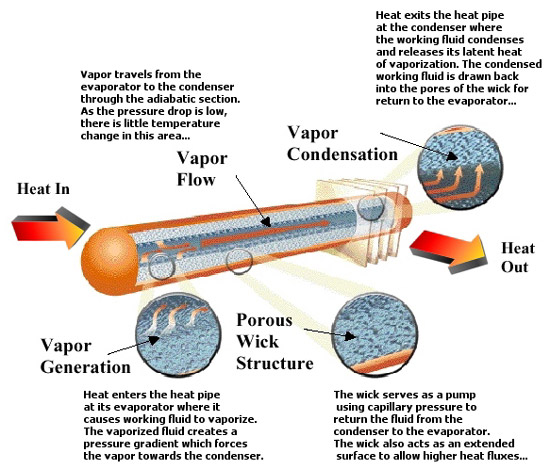
 How does Shuttle I.C.E. heat pipe technology work?
How does Shuttle I.C.E. heat pipe technology work?
A heat pipe is a heat transfer device with an extremely high effective thermal conductivity. Heat pipe is a vacuum tight vessel which is evacuated and partially back-filled with a working fluid. Heat pipes transfer heat by the evaporation and condensation of a working fluid. As heat is input at the evaporator, fluid is vaporized, creating a pressure gradient in the pipe. This pressure gradient forces the vapor to flow along the pipe to the cooler section where it condenses, giving up its latent heat of vaporization. The working fluid is then returned to the evaporator by capillary forces developed in the porous wick structure or by gravity.

Heat pipes do not have a set thermal conductivity like solid materials due to the two-phase heat transfer. Instead, the effective thermal conductivity improves with length. Unlike solid materials, a heat pipe's effective thermal conductivity will also change with the amount of power being transferred and with the evaporator and condenser sizes. For a well designed heat pipe, effective thermal conductivity can range from 10 to 10,000 times the effective thermal conductivity of copper depending on the length of the heat pipe.
 Shuttle I.C.E. overcomes Noise
Shuttle I.C.E. overcomes Noise
How does Shuttle I.C.E. heat pipe technology overcome the noise and heat concerns commonly faced with Socket A fan heatsink coolers?
Shuttle I.C.E. heat pipe is equipped with aluminum heatsink with copper base to quickly adsorbed and effectively transfer the heat generated from the CPU through the special designed copper heat pipe up to the thin fins, where the heat is then being cooled down by 8cm, low RPM noise-reduced fan.

This 8cm, low RPM noise-reduced fan blows the hot air out of the system through the back panel, leaving the entire system not only cool, but very quiet when compared to other noisy Socket A fan heatsink coolers on the market.

Use in conjunction with CPU Fan AutoGuardian feature (default enabled) in Bios. The cooler fan can stay at an ultra quiet mode of about 2200 RPM, and yet still outperforms other noisy tornado-like fan heatsink coolers.
 Adding another fan on top of aluminium sink?
Adding another fan on top of aluminium sink?
Why not add another fan on top of aluminum sink to cool down the CPU directly? Why only have one fan cooler in the system, more the better?
The idea of adding another fan on top/side of aluminum heatsink follows the traditional Socket A fan heatsink cooler model. But, this contradicts with that of working heat pipe model, below is a wrong mods demonstration :

When the heat is absorbed in the evaporating section of heat pipe (just under aluminum sink), the addition of another fan directly blowing cool air to the aluminum sink will prevent fluid in the heat pipe from boiling to the vapor phase. Thus, heat is trapped and circulated only at the heatsink base. At first, it may seem that the idea of adding another fan on the sink really cool down the CPU a few degrees, but after running for a period of time the heat is not being able to exhaled out of the system and the CPU temperature will begin to rise back again. When the working and idea of heat pipe model is intruded, the performance of the heat pipe is handicapped so we recommend not adding another fan around the aluminum heatsink. More is not always better.
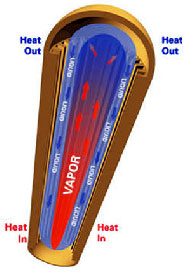
 How to get SPDIF out function to work in SS40G?
How to get SPDIF out function to work in SS40G?
Please select 2 speakers output mode from C-media audio utility, then enable “S/PDIF Playback” for SPDIF out function to work.
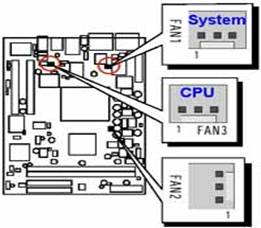
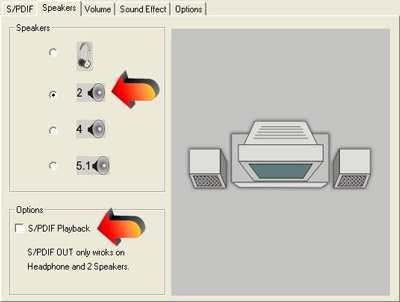
 How to install linux on a SS40G?
How to install linux on a SS40G?
The following link contains a few tips and tricks for installing linux which it may be helpful : http://islay.dyndns.org/taz/index.html
 How to install a PCI VGA card in SS40?
How to install a PCI VGA card in SS40?
Please follow these procedures to install PCI VGA card :
- 1. Download and update latest bios.
- 2. Install the PCI video card on SS40, connect display device to PCI VGA card, then start the system.
- 3. Disabled the "Onchip VGA " at the Cmos Setup Utility, then save & exit .
 What temperature monitoring utilities are available?
What temperature monitoring utilities are available?
The following links contain freeware/shareware for CPU/System/HDD temperature monitoring utilities :
- Motherboard Monitor (MBM) http://mbm.livewiredev.com/
- Hardware Sensors Monitor http://www.hmonitor.com/
- SpeedFan http://www.almico.com/speedfan.php
- SiSoftware Sandra http://www.sisoftware.demon.co.uk/
- HDD Temperature http://www.hddtemp.com/
 What is the difference in Bios setting for Video Out between UTV and OTV?
What is the difference in Bios setting for Video Out between UTV and OTV?
SS40 has UTV and OTV function, default is UTV/NTSC, its stands for underscan and overscan of TVout. As you know, when enabling TV Out, the picture will not always fill the TV screen. The reason for that is that we use "underscan" if TV Out is enabled in order to make sure that all buttons, especially the ones in the corners of the screen, are fully visible. But the image out is not in full screen mode on TV. UTV is ideal for PC based environment.
There is a bios switch which enables an "overscan" mode for TV Out. This overscan mode results in absolutely no visible border on the TV. The picture coming from the PC will be larger than the picture displayed on TV. OTV is ideal for pure TV-out environment such as Karaoke entertainment or road show demonstrations.
There are some IMPORTANT points you should note:
- Some buttons (close, minimize etc.) may not be accessible if the application is in full screen mode (OTV), they are outside the visible range of the picture.
- Your PC Monitor will most likely switch OFF, because it can not support overscan (some monitor may be switched off automatically)
- The TV Out picture can NOT be adjusted, you can not use overscan and then downsize the picture so that it exactly fits the screen.
 SS40 installation issue from Red Hat 7.3 Q&AQ1
SS40 installation issue from Red Hat 7.3 Q&AQ1
I got a error message "Signal -11(SIGSEGV)" when trying to install Red Hat 7.3 on SS40G barebone. Why is that happened?
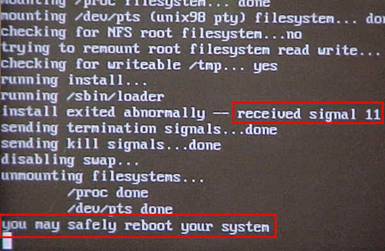
Please key in this command " Linux pci = BIOS " at set-up screen.
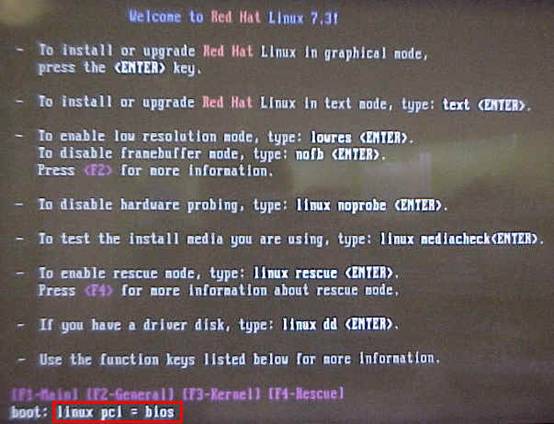
The Accelerated Graphic Port (AGP) Drivers is not installed after finishing the installation of Red Hat 7.3. Why?
Due to the drivers is not released from chipset manufacturer SiS, we still can not provide drivers at this moment.If we receive the release drivers in the near future, we will post it to our web site as soon as possible.
| Navigation |
Shuttle Computer - European Headquarters +++ Disclaimer +++ Last update: 30.4.2008


