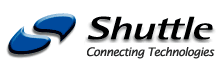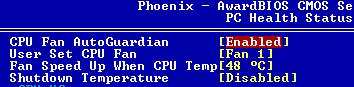Path: Home XPC SK41G
|
| By Bios factory default, "CPU Fan AutoGuardian" feature under PC Health Status is enabled. Shuttle SK41G barebone factory default for CPU heat-pipe fan cooler is set to Fan 1 as shown on the right diagram. Prior manually modifying the CPU fan settings, please make sure both fan connectors are plug into the correct fan connector designations on the mainboard. | 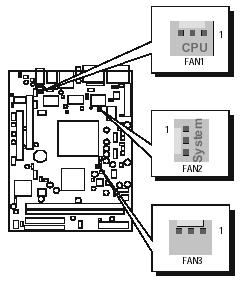 |
The "Fan Speed Up When CPU Temp" feature ranges from 40°C to 52°C, in an increment of 4°C. The bios default temperature is at 48°C. 1st and 2nd phase Variable Fan Speed and CPU temperature Control is as defined by "Fan Speed Up When CPU Temp". For example, if preset this setting to 48°C in bios and when actual CPU temp (reported by Bios) stays below 48°C then CPU fan speed will run at a quiet mode (1st phase) of approximately 2200 RPM.
But when the actual CPU temp goes above the pre-selected 48°C temperature threshold, then CPU fan speed will automatically engage into normal mode (2nd phase) of about 3000 RPM. Automated by the Smart Bios feature, this increase of fan rotation speed will effectively cool down the CPU temperature. And when the CPU temperature drops back below the 48°C temperature threshold, CPU fan speed will again automatically drop back to the quiet mode (1st phase) of about 2200 RPM in order to reduce fan noise level.
Fail-safe mode (3rd phase) Variable Fan Speed and CPU temperature Control is as predefined at 56°C. Where in the event of system and CPU operating under extreme working conditions, and if CPU temperature is raised above 56°C then the Smart Bios will engage the CPU fan in Fail-safe mode to rotate at about 3300 RPM. Please note that the higher the fan speed, the fan cooler will be become slightly noisier in order to compensate for the increase in CPU temperature.
| 3 Phase Fan Speed | Fan Speed | Event |
| 1st Phased | 2200 RPM | < Pre-selected Temp in Bios (48°C) |
| 2nd Phase | 3000 RPM | > Pre-selected Temp in Bios (48°C) |
| 3rd Phase | 3300 RPM | > Fail-safe Temp (56°C) |
When "CPU Fan AutoGuardian" feature is "Disabled", CPU fan will run at its default speed of approximately 3300 RPM.
We strongly recommend if you wish to use other brands fan cooler please disable "CPU Fan AutoGuardian" feature, allowing the CPU fan to run at its default speed. We only recommend for CPU Fan AutoGuardian feature enabled with enclosed fan cooler from Shuttle.
Why my system is unstable?
Please try to reinstall your CPU and heat-pipe.
- a. Reinstalling CPU and put the "CPU DIE Protector" correctly.
- b. Smearing thermal grease over CPU DIE uniform and make sure screwing the heat-pipe correctly.
- c. You can refer to the SK41G Installation Guide page 7 and page 8.Q4
How can I set TV-Out function in Windows XP?
a. Connecting TV-Out cable between TV and SK41G.
b. Setting “Display Properties” – Advanced
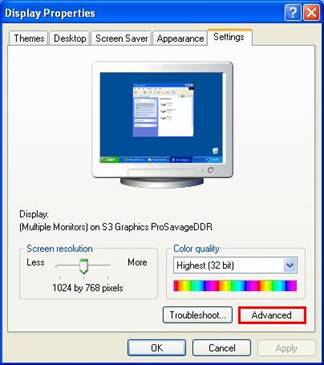
c. Choosing S3Display
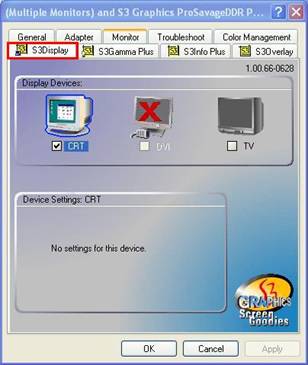
d. Enabled TV check box, then click OK button.
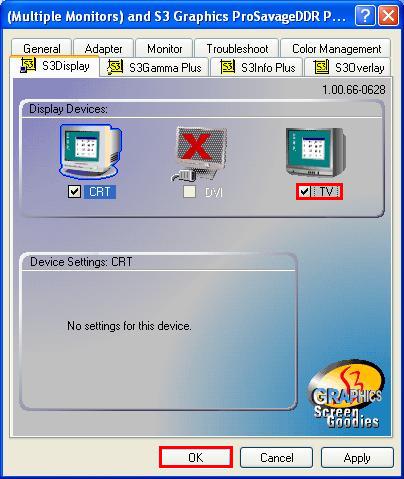
Can I use adhesive thermal silicone gel on P4 CPU die?
Adhesive thermal silicone gel such as Shin-Etsu Silicone will set after about 6 hours and form a strong bond between the heatsink and CPU die or other applied surfaces (eg. memory module, chipsets). This type of adhesive thermal compound is strongly not recommended to use on P4 Socket 423/478 CPU die. Since fan heatsink will stick strongly to the P4 CPU die and due to P4 Socket 423/478 ZIF socket structural design, upon removal of the heatsink will force P4 CPU to break apart from the ZIF socket thus damaging both pins on P4 CPU and ZIF socket. Please use non-adhesive thermal compound for P4 CPU only to avoid any damage done to the ZIF socket and P4 CPU.
Trouble-Shooting using TV-Out Function
When using TV-Out function, the resolution shown on TV screen is either unclear or kind of fuzzy compared to that of fine resolution shown on regular CRT monitor. Why?
The observed output resolution lies in design and feature differences between TV and CRT monitor.
- 1. In general, a 17" CRT monitor with 0.27mm dot pitch a for crystal clear images, but TV only has horizontal line distance-to-distance.
- 2. CRT monitor supports high resolution output & refresh rate. But on the other hand, TV only has low scan line.
- 3. CRT monitor and TVs' Video's amplify specification is different.
What temperature monitoring utilities are available?
The following links contain freeware/shareware for CPU/System/HDD temperature monitoring utilities :
- Motherboard Monitor (MBM) http://mbm.livewiredev.com/
- Hardware Sensors Monitor http://www.hmonitor.com/
- SpeedFan http://www.almico.com/speedfan.php
- SiSoftware Sandra http://www.sisoftware.demon.co.uk/
- HDD Temperature http://www.hddtemp.com/
System hangs while using Advance Sound Manager
When I use Advance Sound Manager’s Realtek AP (AvRack) under programs file to play VCD, then my system hang. How can it be solved?
1. Please download this Realtek AP patch file
2. After that, please unzip the patch file and find the following location:
In Windows operating system: please go to my computer => Local Disk (Ex: C:\) => Program Files (Ex: C:\Program Files) => AvRack (Ex: C:\Program Files\AvRack)
3. Finally, move (copy) the new AP patch file into the AvRack folder. Click “Yes” when the message box asks overwrite (replace) the original file.
![]()
Print version of this page: http://eu.shuttle.com/sk41g_faq.htm
Shuttle Computer - European Headquarters - All rights reserved - Date:
30.4.2008