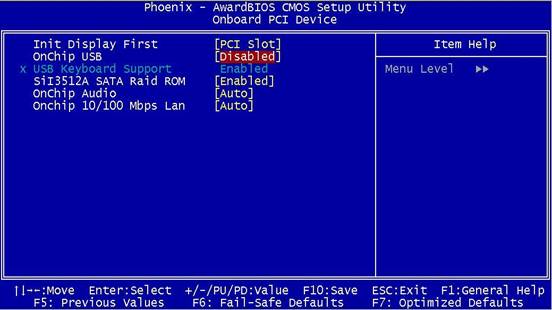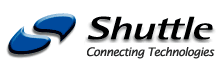
|
Caution: The current Shuttle website
is located here: http://www.shuttle.com
This website includes backup data for products until September 2004. |
| Products | Support | Glossary |
|
|||
| Subchapters: Identify Model/BOM/Serial-No/BIOS | IDE >137GB | OS install on C: | Winflash | BIOS Update BIN/EXE | XPC with case off? | Linux support | Overclock | Win XP + USB 2.0 | CPU Proof | Hyper-Threading | I.C.E. heatpipe cooling | | |||
|
|
| Navigation |
Shuttle Computer - European Headquarters +++ Disclaimer +++ Last update: 30.4.2008