Install SATA Driver During Windows XP or 2000 installation
 The current Microsoft in-box IDE driver is not suitable for ULi SATA Controller (M5287). Please install ULi SATA driver during
Windows XP or 2000 installation
The current Microsoft in-box IDE driver is not suitable for ULi SATA Controller (M5287). Please install ULi SATA driver during Windows XP or 2000 installation. Using the ULi SATA driver can achieve better performance than traditional Microsoft in-box IDE driver, resulting in overall system performance boost.
Preparation
There is a diskette containing the ULi STAT driver in the accessory box. The driver binary for Windows XP/2000/Server 2003 can be found under win_xp, win_2000, and Server 2003 subdirectory respectively. There should be two files, TXTSETUP.OEM and DISK1, included at the root directory of the diskette.
Start installation
- Boot from Windows XP installation CD-ROM. When Windows Setup screen prompts "Press F6 if you need to install a third party SCSI or RAID driver", press F6 to run the driver installation.

- Wait for a while when Setup is loading files. When Setup shows a message indicating it could not determine the type of device, press "S" and Windows Setup will prompt for driver.
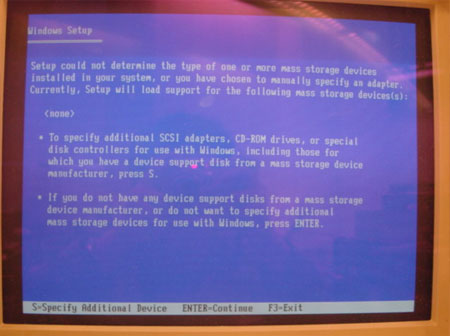
- When Setup asks for driver diskette, insert the prepared driver diskette and press "Enter".
- When the controller menu shows up, select "ULi STAT Controller (M5287, Windows XP/Server 2003)" and press "Enter".
- Wait for while when Setup is loading driver files. After setup recognizes the driver for ULi SATA Controller and shows the following prompt, press "ENTER" to continue the rest of Windows setup.
- After several minutes of normal Windows XP installation, if a warning dialog box shows up to indicate that the driver has not passed Windows Logo testing, it means you are installing a non-logo driver version. Make sure the version is right for your adapter or system. Click "YES" after you confirm the unsigned driver is ready to be used. If the driver is signed, this warning dialog will not show up.
|