 |

|
|
 |
|
|
Products | |
 |
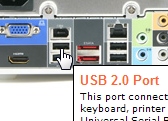
Hotspot information for Shuttle XPC Barebone SP35P2 Pro
 Product views with descriptions

Please move your mouse to the three product images to learn more about connectivity on the front and back panel.
| Frontpanel: |
Backpanel: |
|

|

|
| Mainboard: |
|
|

| |
 |
|
| |
|
 |
|
 |
 |
 |
|
|
|
| Cercare |
 |
|
|
|
|
|
| Informazione collegata |
 |
 |
|
|
| Shuttle Newsletter |
 |
 |
|
|
|
Shuttle XPC Barebone Finder |
 |
|
|
|
 |
| La newsletter di Shuttle, inviata su richiesta, presenta le novità dal mondo Shuttle. | |
|
|
|
 |