 |

|
|
 |
|
|
Products | |
 |
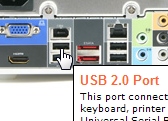
Hotspot information for Shuttle Barebone D10
 Product views with descriptions

Please move your mouse to the three product images to learn more about connectivity on the front and back panel.
| Frontpanel: |
Backpanel: |
|

|

|
| Mainboard: |
|
|

| |
 |
|
| |
|
 |
|
 |
 |
 |
|
|
|
| Cercare |
 |
|
|
|
|
|
| Informazione collegata |
 |
 |
|
|
| Shuttle Newsletter |
 |
 |
|
|
|
Shuttle Webcast |
 |
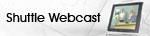
Gli Shuttle XPCs, sono compatti, attraenti e di gran rendimento. Questo si può apprezzare dalle fotografie. Ma ora potrete guardare dallo Shuttle Webcast, tutto quello che dovete sapere sui nostri prodotti.
 | |
|
|
 |
| La newsletter di Shuttle, inviata su richiesta, presenta le novità dal mondo Shuttle. | |
|
|
|
 |