 |

|
|
 |
|
|
Products | |
 |
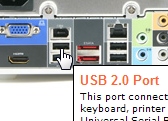
Hotspot information for Shuttle Barebone X50
 Product views with descriptions

Please move your mouse to the three product images to learn more about connectivity on the front and back panel.
| Frontpanel: |
Backpanel: |

|

|
| Side view: |
|
 |
| |
 |
|
| |
|
 |
|
 |
 |
 |
|
|
|
| Búsqueda |
 |
|
|
|
|
|
| Información adicional |
 |
 |
|
|
| Shuttle Newsletter |
 |
 |
|
|
|
Shuttle XPC Barebone Finder |
 |
|
|
|
 |
| El boletín informativo de Shuttle le informa sobre todas las novedades en torno a Shuttle. | |
|
|
|
 |