How do I install the OS on a SATA with RAID hard drive on the SK83G?
 To begin, installation of SATA with RAID hard drives on the SK83G requires a floppy drive (or USB floppy drive) and floppy disk with the correct RAID driver
To begin, installation of SATA with RAID hard drives on the SK83G requires a floppy drive (or USB floppy drive) and floppy disk with the correct RAID driver.
Before you start the installation you need to do the following (This procedure will need to be done on another system):
- Insert the motherboard driver CD into your CD-ROM.
- Copy all files in RAID directory (D:\VIA\RAID\DriverDisk\SATA) to a floppy disk. (Current CD driver is in Drive D) or download from here
- Use the floppy disk in the installation procedure as follows.
A: Using floppy drive:
- Installing Windows, Press F6 function key when RAID setup message string come up.

- Press S key to select RAID driver.
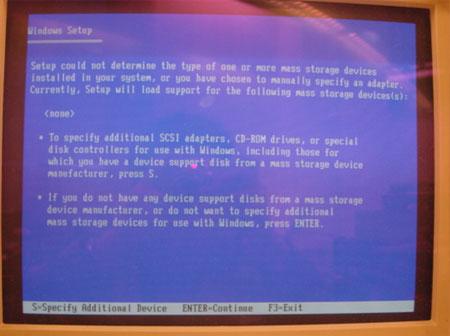
- Insert the floppy disk you just made into the floppy drive.
- Select the driver for your operating system.
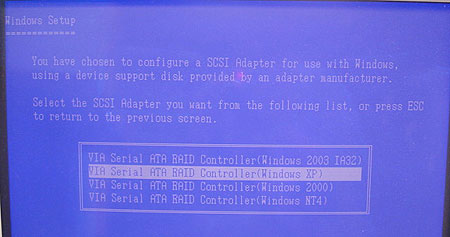
- After the driver is selected. Press Enter to continue installing Windows.
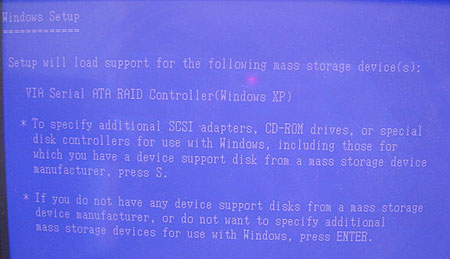
B. Using USB floppy drive:
- Go into BIOS make sure the Drive A is [None].
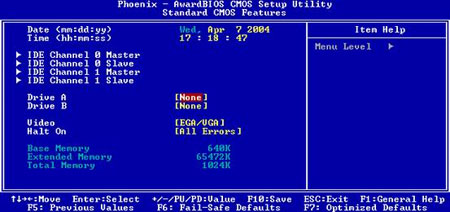
- Installing Windows, Press F6 function key when RAID setup message string come up.

- Press S key to select RAID driver.
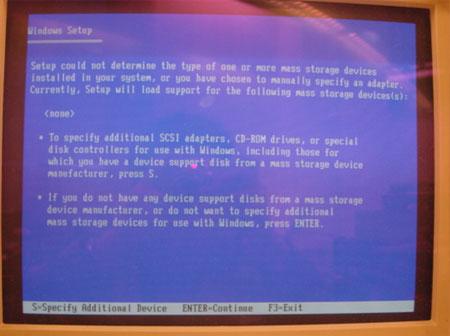
- Insert the floppy disk you just made into the floppy drive.
- Select the driver for your operating system.
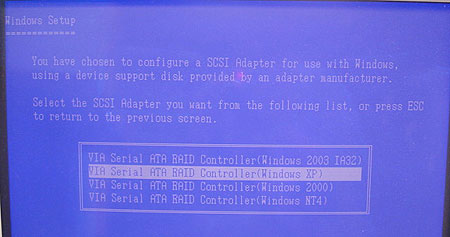
- After the driver is selected. Press Enter to continue installing Windows.
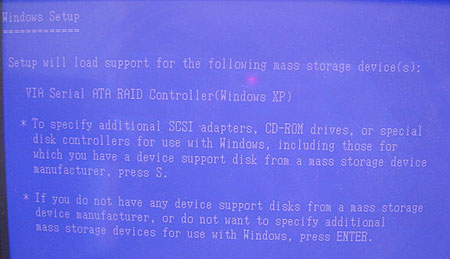 |