 |

|
|
 |
|
|
Products | |
 |
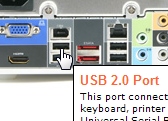
Hotspot information for Shuttle XPC Barebone SN78SH7
 Product views with descriptions

Please move your mouse to the three product images to learn more about connectivity on the front and back panel.
| Frontpanel: |
Backpanel: |
|

|

|
| Mainboard: |
|
|

| |
 |
|
| |
|
 |
|
 |
 |
 |
|
|
|
| Search |
 |
|
|
|
|
|
| Further Information |
 |
 |
|
|
| Shuttle Newsletter |
 |
 |
|
|
|
Hotspot product information |
 |
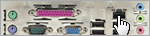
Move your mouse to the three product images to learn more about connectivity on the front and back panel.
 | |
|
|
 |
| The K-Series is Shuttle’s most cost-effective Mini-PC model range. The K-Series is ideal for the office and simple daily routine applications. | |
|
|
|
 |