How do I install OS on SATA hard drive on the SN85G4?
 To install a SATA hard drive on the SN85G4, a floppy drive( or USB floppy drive) and floppy disk with the correct RAID driver are essential
To install a SATA hard drive on the SN85G4, a floppy drive( or USB floppy drive) and floppy disk with the correct RAID driver are essential.
Before you start you need to do the following (This procedure will need to be done on other system):
- Insert the motherboard driver CD into your CD-ROM.
- Copy all files in RAID directory (D:\silicon\RAID) to a floppy disk. (Current CD driver is in Drive D) or download from here
- Using the floppy disk in the installation procedure as follows.
Go into the BIOS setting to enable; Drive A, Onboard FDC Controller and SiI3512A SATA Raid ROM.
- Enable Drive A if you are using floppy drive. If you are using USB floppy drive, leave the Drive A as None.
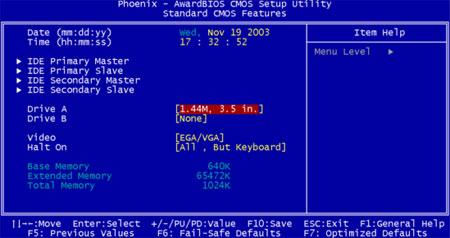
- Enable Onboard FDC Controller
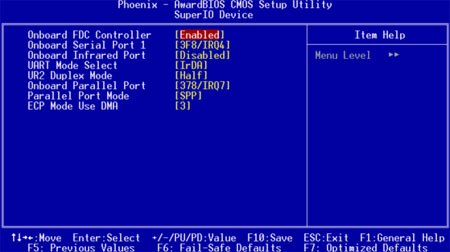
- Enable SiI3512A SATA Support
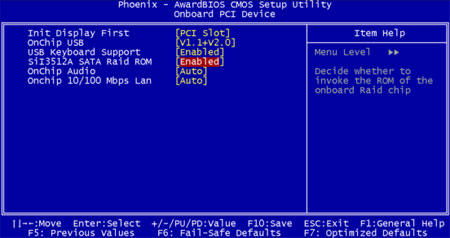
- Installing Windows
- Press F6 function key when RAID setup message string come up.

- Press S key to select RAID driver.
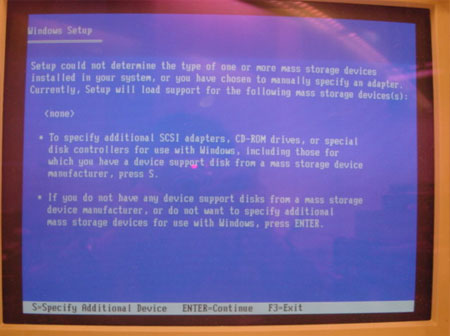
- Select the driver for your operating system.
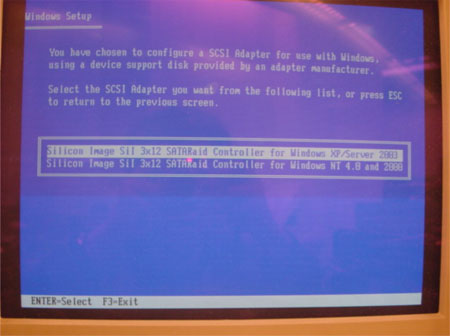
- After the driver is selected. Press Enter to continue installing Windows.
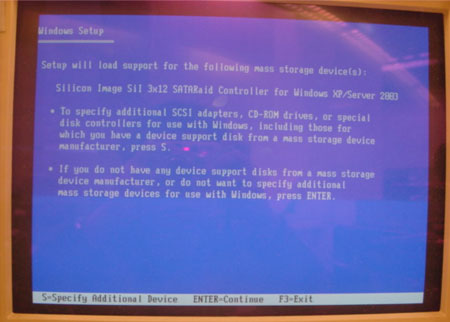 |