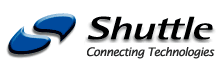Path: Home XPC SS50
|
||||||||||||||||||||||||||||||||||||||||||||||||||||||||||||||||||||||||||||||||||||||||||||||||||||||||||||||||||
 |
|
Download SS50
Download links:
- Please check this link for latest download files!
- Winflash Utility - updates BIOS binary under Windows (1 MB)
- Bios-Update FS50S042 (XPC SS50, Mainboard FS50) für for WINFLASH
- Bios-Update FS50S042 (XPC SS50, Mainboard FS50) as ZIP file
- Bios History (XPC SS50, Mainboard FS50)
- Audio Driver C-Media 285/ Windows XP (2047kB)
- Audio Driver C-Media 285/ Windows 2000 (2047kB)
- Audio Driver C-Media 285 / Windows ME (2047kB)
- Audio Driver C-Media 285 / Windows NT 4.0 (5830kB)
- Audio Driver C-Media 285 / Windows 98SE (2047kB)
- Audio Driver C-Media 285 / Windows 95/98 (1811kB)
- Audio Driver C-Media 285 / DOS (51kB)
- Audio Driver C-Media 285 / Linux (219kB)
- VGA SiS Driver for WinXP (836kB)
- VGA SiS Driver for Win98SE/ME (957kB)
- VGA SiS Driver for Win2000 (843kB)
- VGA SiS Driver for WinNT 4.0 (7367kB)
- SiS Download Page
- Download the FREE Acrobat Reader Software
- Compatibility List for XPC SS50
- English Manual for Mainboard FS50 (PDF, 2,3 MB)
Frequently asked questions (FAQ)
Related Links
Links concerning this chapter:
- XPCs for Pentium 4 with Socket 478 and ATI/VIA/SiS chipset
- XPC Accessory
- Carrying Bag for XPC (PF9, PF40)
- XPC Backpack (PF30)
- USB/Infrared Remote Control (PN31)
- Standard XPC Power Supply Unit (200W)
- Internal 6-in-1 Card Reader with USB 2.0 (PC12)
- Internal 6-in-1 Card Reader with USB 1.1 (PC10)
- SPDIF-Card (CA10)
- USB 2.0 PCI-Card (CV18)
- I.C.E. Heatpipe for SS50 (PH4)
- Socket 478 Mainboards with SiS-Chipset
- High resolution images XPC SS50
- Shuttle-Form-Factor Mainboard FS50
- Accessories included in delivery
- Short tabulated overview
- High resolution images Socket-478-mainboards MicroATX form factor
CPU Support List
| FSB | Multiplier | Processor |
|---|---|---|
| 100MHz | 25x | Intel Pentium 4 socket 478 2.50 GHz |
| 100MHz | 24x | Intel Pentium 4 socket 478 2.40 GHz |
| 100MHz | 22x | Intel Pentium 4 socket 478 2.20 GHz |
| 100MHz | 20x | Intel Pentium 4 socket 478 2.00 GHz |
| 100MHz | 19x | Intel Pentium 4 socket 478 1.90 GHz |
| 100MHz | 18x | Intel Pentium 4 socket 478 1.80 GHz |
| 100MHz | 17x | Intel Pentium 4 socket 478 1.70 GHz |
| 100MHz | 16x | Intel Pentium 4 socket 478 1.60 GHz |
| 100MHz | 15x | Intel Pentium 4 socket 478 1.50 GHz |
| 100MHz | 26x | Intel Celeron socket 478 2.60 GHz |
| 100MHz | 25x | Intel Celeron socket 478 2.50 GHz |
| 100MHz | 24x | Intel Celeron socket 478 2.40 GHz |
| 100MHz | 23x | Intel Celeron socket 478 2.30 GHz |
| 100MHz | 22x | Intel Celeron socket 478 2.20 GHz |
| 100MHz | 21x | Intel Celeron socket 478 2.10 GHz |
| 100MHz | 20x | Intel Celeron socket 478 2.00 GHz |
| 100MHz | 18x | Intel Celeron socket 478 1.80 GHz |
| 100MHz | 17x | Intel Celeron socket 478 1.70 GHz |
| Remarks: | ||
Is the SS50C capable of having most ports/slot occupied as a full system?
Base on Shuttle “Full Loading” test standard, the SS50C is tested with benchmark software for over 3 days with following installed;
- Model: SS50CBIOS: fs50s042
- CPU: P4 2.4GHz FSB 400MHz
- Memory: A-DATA DDR400 (PC 3200) 512MB * 2
- HDD: Western Digital WD1200JB
- DVD-ROM: SONY DRU-510A DVD+RW
- USB device: Shuttle PC12 - USB2.0 card reader
- AGP card: Geforce4 MX440 PCI interface
- PCI card: Hauppauge TV Tuner card
- Operating System: Windows XP Pro. + Service Pack 1
How to utilize CPU Fan Auto Guardian in Bios to reduce noises in my system?
SS50 barebone has embedded in its Bios a revolutionary 3 phase Variable Fan Speed and CPU temperature Control feature, for use in conjunction with Shuttle I.C.E. heat-pipe technology especially designed for SS50 barebone. This feature is controlled via Bios, in which the CPU fan rotational speed sensing/control is governed by CPU temperature setting pre-selected in Bios.

| By Bios factory default, "CPU Fan Auto Guardian" feature under PC Health Status is enabled. Shuttle SS50 barebone factory default for CPU heat-pipe fan cooler is set to Fan 3 as shown on the right diagram. Prior manually modifying the CPU fan settings, please make sure both fan connectors are plug into the correct fan connector designations on the mainboard. | 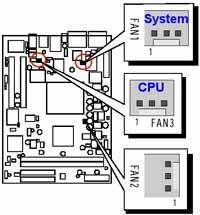 |
The "Fan Speed Up When CPU Temp" feature ranges from 40°C to 52°C, in an increment of 4°C. The bios default temperature is at 48°C. 1st and 2nd phase Variable Fan Speed and CPU temperature Control is as defined by "Fan Speed Up When CPU Temp". For example, if preset this setting to 48°C in bios and when actual CPU temp (reported by Bios) stays below 48°C then CPU fan speed will run at a quiet mode (1st phase) of approximately 2200 RPM.
But when the actual CPU temp goes above the pre-selected 48°C temperature threshold, then CPU fan speed will automatically engage into normal mode (2nd phase) of about 3000 RPM. Automated by the Smart Bios feature, this increase of fan rotation speed will effectively cool down the CPU temperature. And when the CPU temperature drops back below the 48°C temperature threshold, CPU fan speed will again automatically drop back to the quiet mode (1st phase) of about 2200 RPM in order to reduce fan noise level.
Fail-safe mode (3rd phase) Variable Fan Speed and CPU temperature Control is as predefined at 56°C. Where in the event of system and CPU operating under extreme working conditions, and if CPU temperature is raised above 56°C then the Smart Bios will engage the CPU fan in Fail-safe mode to rotate at about 3300 RPM. Please note that the higher the fan speed, the fan cooler will be become slightly noisier in order to compensate for the increase in CPU temperature.
| 3 Phase Fan Speed | Fan Speed | Event |
| 1st Phased | 2200 RPM | Pre-selected Temp in Bios (48°C) |
| 2nd Phase | 3000 RPM | Pre-selected Temp in Bios (48°C) |
| 3rd Phase | 3300 RPM | Fail-safe Temp (56°C) |
When "CPU Fan Auto Guardian" feature is "Disabled", CPU fan will run at its default speed of approximately 3300 RPM.
We strongly recommend if you wish to use other brands fan cooler please disable "CPU Fan Auto Guardian" feature, allowing the CPU fan to run at its default speed. We only recommend for CPU Fan Auto Guardian feature enabled with enclosed fan cooler from Shuttle.
Can I use adhesive thermal silicone gel on P4 CPU die?
Adhesive thermal silicone gel such as Shin-Etsu Silicone will set after about 6 hours and form a strong bond between the heatsink and CPU die or other applied surfaces (eg. memory module, chipsets). This type of adhesive thermal compound is strongly not recommended to use on P4 Socket 423/478 CPU die. Since fan heatsink will stick strongly to the P4 CPU die and due to P4 Socket 423/478 ZIF socket structural design, upon removal of the heatsink will force P4 CPU to break apart from the ZIF socket thus damaging both pins on P4 CPU and ZIF socket. Please use non-adhesive thermal compound for P4 CPU only to avoid any damage done to the ZIF socket and P4 CPU.
What’s the maximum resolution for TV-Out in SS50?
SS50 barebone features onboard SiS301 TV-Out chipset. The maximum input active resolution at PAL and NTSC system is 800x600. Because of the flexible scaling hardware, the over/under-scan (Active TV lines) modes supported by SiS301 are far beyond of these listed data below.
| System | Input (Active) resolution | Active TV Lines | Over/Under Scan |
| NTSC | 320x200 | 480 ~ 400 | + |
| 640x480 | 480 ~ 400 | + | |
| 720x480 | 480 ~ 400 | + | |
| 720x400 | 480 ~ 400 | + | |
| 800x600 | 480 ~ 420 | + | |
| PAL | 320x200 | 540 ~ 500 | + |
| 640x480 | 540 ~ 500 | + | |
| 720x400 | 540 ~ 500 | + | |
| 720x576 | 576 ~ 510 | + | |
| 800x600 | 600 ~ 510 | + |
TV screen unclear?
When using TV-Out function, the resolution shown on TV screen is either unclear or kind of fuzzy compared to that of fine resolution shown on regular CRT monitor. Why?
The observed output resolution lies in design and feature differences between TV and CRT monitor.
1. In general, a 17" CRT monitor with 0.27mm dot pitch for crystal clear images, but TV only has horizontal line distance-to-distance.
2. CRT monitor supports high resolution output & refresh rate. But on the other hand, TV only has low scan line.
3. CRT monitor and TVs' Video's amplify specification is different.
How to get SPDIF out function to work in SS50G?
Please select 2 speakers output mode from C-media audio utility, then enable “S/PDIF Playback” for SPDIF out function to work.
How to install linux on a SS50G?
The following link contains a few tips and tricks for installing linux which it may be helpful : http://islay.dyndns.org/taz/index.html 8
How to install a PCI VGA card in SS50?
Please follow these procedures to install PCI VGA card :
1. Install the PCI video card on SS50, connect display device to PCI VGA card, then start the system.
2. Disabled the "Onchip VGA " at the Cmos Setup Utility, then save & exit.
What temperature monitoring utilities are available?
The following links contain freeware/shareware for CPU/System/HDD temperature monitoring utilities :
- Motherboard Monitor (MBM) http://mbm.livewiredev.com/
- Hardware Sensors Monitor http://www.hmonitor.com/
- SpeedFan http://www.almico.com/speedfan.php
- SiSoftware Sandra http://www.sisoftware.demon.co.uk/
- HDD Temperature http://www.hddtemp.com/
BIOS-Setting for TV out (UTV/OTV)
What is the difference in Bios setting for Video Out between UTV and OTV?
SS50 has UTV and OTV function, default is UTV/NTSC, its stands for underscan and overscan of TVout. As you know, when enabling TV Out, the picture will not always fill the TV screen. The reason for that is that we use "underscan" if TV Out is enabled in order to make sure that all buttons, especially the ones in the corners of the screen, are fully visible. But the image out is not in full screen mode on TV. UTV is ideal for PC based environment.
There is a bios switch which enables an "overscan" mode for TV Out. This overscan mode results in absolutely no visible border on the TV. The picture coming from the PC will be larger than the picture displayed on TV. OTV is ideal for pure TV-out environment such as Karaoke entertainment or road show demonstrations.
There are some IMPORTANT points you should note:
- Some buttons (close, minimize etc.) may not be accessible if the application is in full screen mode (OTV), they are outside the visible range of the picture.
- Your PC Monitor will most likely switch OFF, because it can not support overscan (some monitor may be switched off automatically)
- The TV Out picture can NOT be adjusted, you can not use overscan and then downsize the picture so that it exactly fits the screen.
![]()
Print version of this page: http://eu.shuttle.com/ss50_faq.htm
Shuttle Computer - European Headquarters - All rights reserved - Date:
30.4.2008