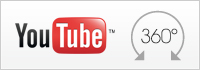Hardware:
- Chassis
Robust, stylish 2.5 mm sandblasting aluminium combined with acrylic PMMA, color: black
Dimensions: 170 mm (H) x 90 mm (W) x 225 mm (L) = ca. 3.44 litres
Weight: 2716g
Kensington Security Slot at the back panel (also called a K-Slot or Kensington lock) as a part of an anti-theft system - Storage Bays
Two storage bays (storage drives not included)
Supports 6.4 cm (2.5") and 8.9 cm (3.5") drives
Easy hard disk installation in two trays
Appropriate screws are included
Each bay with one hot swap button for RAID 1 - Hard disk support and RAID levels
Supports two SATA storage drives each up to 6 TB (or more)
Maximum total capacity of 12 TB and beyond
Supports Hard Disk Drives (HDD) and Solid State Drives (SSD)
Supports 6.4 cm (2.5") and 8.9 cm (3.5") drives
Raid support: single disk(s) [4], RAID 0, RAID 1 (hot swap), JBOD
Supports hard disk spin-down timer
Supports check/format disk, SMART information report, disk usage status report
Hard disks must support SMART temperature feature with temperature sensor - Network connector / IP setting
1x Gigabit LAN (RJ45, rear)
Supports Wake-on-LAN (WOL) [5]
Supports IEEE P802.3az Energy Efficient Ethernet (EEE)
IP Configuration: Supports Static IP or Auto IP by DHCP server - USB Connectors
2x USB 3.0 (type A, front), supports Auto-Copy function
1x USB 2.0 (type A, rear)
All USB ports support external devices like hard disks, flash drives,
printers, digital camera and USB hubs.
Memory can be shared to local network. - Card Reader
Buillt-in card reader in the front panel
Supports SD, SDHC and SDXC flash memory cards
Supports Auto-Copy function - Buttons
Main power button with status LED
Two Omni Touch Hot Swap buttons (for HDD1, HDD2)
Reset button (hole, rear) for admin passwort reset - LED Indicators
Status LED: dual colour (access/error: blue/red), can be turned off
HDD1/HDD2 LEDs: dual colour (access/error: blue/red)
USB 3.0 LED: single colour (access: blue)
Card reader LED: single colour (access: blue)
LAN speed LED (10/100 Mbps: green, 1000 Mbps: orange)
LAN Activity LED (access/link: blinking green) - Integrated WLAN AP
Wireless LAN Access Point (can be enabled/disabled)
IEEE 802.11 b/g/n (max. 54 Mbit/s)
Encryption methods: WEP 64/128 bits, WPA, WPA2
Frequency band: 2.4 GHz
Bandwidth settings: 20 and 40 MHz - CPU / RAM / OS
Processor: Marvell 88F6707 1.2 GHz, ARMv7 compliant SOC
DRAM memory size: 512 MB DDR3
Operating system: Embedded Linux - Power Adapter
External 65 W AC/DC power adapter (fanless)
Input voltage: 100~240 V AC, 50~60 Hz
Automatic AC voltage adjustment
Input current: max. 1.6 A (1.0 A) for 100 V (240 V) input voltage
Output: 19 V DC, max. 3.42 A
DC Connector: 5.5/2.5 mm (outer/inner diameter)
Dimensions: 108 mm x 30 mm x 46.5 mm (without cable) - Cooling fan and temperature control
Ultra-quiet 70 mm cooling fan.
By default the fan is not activated under normal temperature conditions.
The following criteria depicts the system fan behavior dependend on the
internal hard disks temperature:
up to 54 °C: fan is off
55~61 °C: fan is on
62 °C and above: system shuts down
The System also shuts down when the system temperature exceeds 65 °C. [2]
Note: the fan can be set to non-stop operating mode, if desired - Accessories
Quick Installation Guide
AC Power adapter (65 W) with AC power cord (plug depends on region)
Ethernet cable, ca. 150 cm
Driver CDROM with NAS finder software (Windows & Mac) and documentation
DVD with Acronis True Image Personal Backup Software
Screws for hard disk installation
Functionality:
- Web User Interface
The device settings are made through a web browser on a computer, which is connected to the same local subnet. Many languages are supported: e.g. English, German, French, Spanish, Italian, Dutch, Danish, Chinese, Japanese. The OMNINAS Web Interface is particularly user friendly thanks to its simple structure. The OMNINAS Wizard is your guide during the initial setup. - Finder Software
The OMNINAS Finder Software Tool is used to detect the OMNINAS system in the local network (within the same subnet). It can start the Web User Interface in your default browser and can map/unmap the internal and external storages of the OMNINAS to a drive letter of your PC. - APPs for mobile devices
You can use an App to upload and share files from iOS and Android devices.
Just lock for the appropriate "OMNINAS" app on one of these websites:
Android: https://play.google.com/store/apps/details?id=com.shuttle.omninas2
iOS: http://itunes.apple.com/nz/app/omninas/id543929833 - Networking Services
Samba Server (SMB file sharing)
with up to 256 share folders and up to 256 users
FTP Server (File Transfer Protocol with SSL/TLS support)
Apple File Protocol (AFP)
Twonky DLNA Media Server
iTunes Media Server
Printer Server (supports USB printers)
BT download (scheduled and without PC)
External device sharing (via USB or card reader)
NTP support for scheduled time synchronization (RTC integrated)
Wake on LAN (WOL) - System Services
Firmware upgrade (online or offline)
Time-Zone settings
Factory reset function
System log report - Backup functions
Quick Auto Copy for external storage
USB 3.0, PTP[3] camera or card reader to NAS (Quick Copy)
NAS to USB storage backup (scheduled or immediately)
NAS to NAS backup (scheduled or immediately)
Acronis True Image Personal Backup Software - File Systems
Internal: XFS
External: EXT2, EXT3, EXT4, XFS, NTFS, FAT, FAT32 - System Requirements
- Workstation OS: MS Windows XP SP3, Mac OS X 10.4, Apple Safari 3.0,
Linux kernel 2.6.x or later
- Smart phone OS: iOS 4.2, Android 2.3 or later
- Browser: MS Internet Explorer 7.0, Firefox 3.x, Google Chrome, Apple Safari 3.0 or later
- Router for Internet connection - Standby Mode
After a certain time of inactivity the system will enter power saving (standby) mode.
This time can be set under: Settings - General - Power Saving Time Setting
You can select a time from 10 minutes up to 5 hours. - Power on/off functions
Scheduled power on/off - simple configuration for each day of the week
Power on after power fail (restores the previous state: on or off)
Wake on LAN (WOL) [5]
Reference values and compliance
- Transfer Speed [1]
Read data - from NAS to workstation: up to 110 MB/s
Write data - from workstation to NAS: up to 75 MB/s
Maximum number of concurrent connections: 256 - Power Consumption [1]
Power off: 0.35W
Power saving mode (suspend): 9.6 W
Normal operating (no hard disk access): 19 W - Environmental Spec
Operating temperature range: 5~40 °C
Relative humidity range: 10~90% (non-condensing) - CE Compliance
This device is classed as a technical information equipment (ITE) in class B and is intended for use in living room and office. The CE and WEEE marks approve the conformity by the EU-guidelines:
• EMC - guideline 2004/108/EC, Directive on Electromagnetic Compatibility
• LVD - guideline 2006/95/EC, Directive on Low Voltage
• ErP Lot6 - guideline 2009/125/EC, Directive on ecoconception of Energy related Products
• RoHS - guideline 2002/95/EC, Directive on Restriction of Hazardous Substances
• WEEE - guideline 2002/96/EC, Directive on The Waste Electrical and Electronic Equipment - Other Compliance
• CB (IEC 60950-1:2005 (2nd Edition)
• FCC
Footnotes:
[1] depending on the test environment
[2] the threshold temperatures are subject to change by firmware update.
The KD20's threshold temperature refers to the "Current internal temperature" provided by the SMART monitoring system. This temperature may be much higher than the "operating/ambient temperature" that is also mentioned in the hard disk specification. The KD20 only supports hard disks with SMART monitoring system and temperature sensor which all available SATA hard disks should support.
[3] Picture Transfer Protocol (PTP) - allows the transfer of images from digital cameras to computers and other peripheral devices without the need of additional device drivers. Modern digital cameras usually support this protocol.
[4] The single disk expansion function is designed to allow you to create additional storage space without changing your current single disk mode. The second disk is then recognized as "external drive". Please refer chapter "Storage Management" in the manual for further information.
[5] You can enable the Wake on LAN function in Web User Interface: Settings - General - Enable Wake-On-LAN. After Wake on LAN is enabled for your OMNINAS, you can switch off the OMNINAS and turn on over the network by using a WOL (Wake on LAN) application. For proper function, please do not interrupt the power supply from the OMNINAS. You will find the MAC address on the bottom of the OMNINAS device.