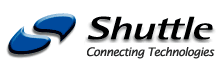Path: Home XPC SN41G2 / SN41G2V2
|
||||||||||||||||||||||||
 |
| |
         | ||
Freqently asked questions (FAQ)
The Issue about the SN41G2 failed to boot-up
- 1. To best describe the situation happened on Nforce2(SN41G2), here is a Technical Notice for you to read over.
- 2. Issue can be solved by update latest bios version fromhttp://www.shuttle.com/hq/support/download/download.asp
- 3. If you ever encountered problem on the SN41G2 with related fail to boot-up, please also read this Rescue “Steps”. http://www.shuttle.com/share/fae/hq/faq/sff/qa/SN41resecueSteps.htm
CPU fan control
How to utilize CPU Fan AutoGuardian in Bios to reduce noises in my system?
SN41G2 barebone has embedded in its Bios a revolutionary 3 phase Variable Fan Speed and CPU temperature Control feature, for use in conjunction with Shuttle I.C.E. heat-pipe technology especially designed for SN41G2 barebone. This feature is controlled via Bios, in which the CPU fan rotational speed sensing/control is governed by CPU temperature setting pre-selected in Bios.
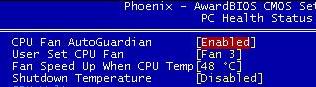
| By Bios factory default, "CPU Fan AutoGuardian" feature under PC Health Status is enabled. Shuttle SN41G2 barebone factory default for CPU heat-pipe fan cooler is set to Fan 3 as shown on the right diagram. Prior manually modifying the CPU fan settings, please make sure both fan connectors are plug into the correct fan connector designations on the mainboard. | 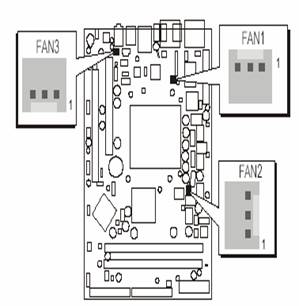 |
By Bios factory default, "CPU Fan AutoGuardian" feature under PC Health Status is enabled. Shuttle SN41G2 barebone factory default for CPU heat-pipe fan cooler is set to Fan 3 as shown on the right diagram. Prior manually modifying the CPU fan settings, please make sure both fan connectors are plug into the correct fan connector designations on the mainboard.
The "Fan Speed Up When CPU Temp" feature ranges from 40°C to 52°C, in an increment of 4°C. The bios default temperature is at 48°C. 1st and 2nd phase Variable Fan Speed and CPU temperature Control is as defined by "Fan Speed Up When CPU Temp". For example, if preset this setting to 48°C in bios and when actual CPU temp (reported by Bios) stays below 48°C then CPU fan speed will run at a quiet mode (1st phase) of approximately 2200 RPM.
But when the actual CPU temp goes above the pre-selected 48°C temperature threshold, then CPU fan speed will automatically engage into normal mode (2nd phase) of about 3000 RPM. Automated by the Smart Bios feature, this increase of fan rotation speed will effectively cool down the CPU temperature. And when the CPU temperature drops back below the 48°C temperature threshold, CPU fan speed will again automatically drop back to the quiet mode (1st phase) of about 2200 RPM in order to reduce fan noise level.
Fail-safe mode (3rd phase) Variable Fan Speed and CPU temperature Control is as predefined at 56°C. Where in the event of system and CPU operating under extreme working conditions, and if CPU temperature is raised above 56°C then the Smart Bios will engage the CPU fan in Fail-safe mode to rotate at about 3300 RPM. Please note that the higher the fan speed, the fan cooler will be become slightly noisier in order to compensate for the increase in CPU temperature.
| 3 Phase Fan Speed | Fan Speed | Event |
| 1st Phased | 2200 RPM | < Pre-selected Temp in Bios (48°C) |
| 2nd Phase | 3000 RPM | > Pre-selected Temp in Bios (48°C) |
| 3rd Phase | 3300 RPM | > Fail-safe Temp (56°C) |
When "CPU Fan AutoGuardian" feature is "Disabled", CPU fan will run at its default speed of approximately 3300 RPM.
We strongly recommend if you wish to use other brands fan cooler please disable "CPU Fan AutoGuardian" feature, allowing the CPU fan to run at its default speed. We only recommend for CPU Fan AutoGuardian feature enabled with enclosed fan cooler from Shuttle.
Why is my system unstable?
Please try to uninstall and then reinstall CPU, Heat-Pipe and CPU protect shim.
a. Re-install CPU.
b. Apply thermal grease all over CPU DIE, completely.
c. Place the "CPU protect shim" correctly. (1. Follow the directional word, “UP” as mounting. 2. Please make sure to remove blue plastic from CPU protect shim.)
d. Make sure the heat-pipe installed horizontally.
All above can also refer to SN41G2 installation guide as well.
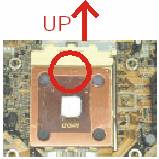
Unclear TV screen?
When using TV-Out function, the resolution shown on TV screen is either unclear or kind of fuzzy compared to that of fine resolution shown on regular CRT monitor. Why?
The observed output resolution lies in design and feature differences between TV and CRT monitor.
- 1. In general, a 17" CRT monitor with 0.27mm dot pitch for crystal clear images, but TV only has horizontal line distance-to-distance.
- 2. CRT monitor supports high resolution output & refresh rate. But on the other hand, TV only has low scan line.
- 3. CRT monitor and TVs' Video's amplify specification is different.
What temperature monitoring utilities are available?
The following links contain freeware/shareware for CPU/System/HDD temperature monitoring utilities :
- Motherboard Monitor (MBM) http://mbm.livewiredev.com/
- Hardware Sensors Monitor http://www.hmonitor.com/
- SpeedFan http://www.almico.com/speedfan.php
- SiSoftware Sandra http://www.sisoftware.demon.co.uk/
- HDD Temperature http://www.hddtemp.com/
Sound problem?
I have Windows 98SE installed, but my audio has a bit of static sound.
Please download a patch file from our ftp server and install it.Q7
USB problem?
After installed a USB device, I can not find any power management selection in the property of my USB device under “Device Manager”.
Please dowload a patch file from our ftp server and install it.
DDR400 only with AGP card
According to the SN41G2 detail specification, the DDR400 can’t perform at its frequency(MHz) while onboard VGA is connected. Why?
Based on the nVidia Chipset specification and design guide, DDR400 will perform at optimal performance when only AGP card is installed and connected. However, if DDR400 is capable to work with its own speed(frequency) while onboard VGA is connected, it would consider as overclocking. Again, overclocking is not recommended by Shuttle and it may cause damaged to both mainboard and peripherals (devices).
Microphone
Why is my Microphone not working when I connect into front panel jack?
Please make sure that Mic2 in Main tab under nVidia nForce control panel is checked.
Monitor resolution
Why my monitor can’t adjust resolution higher than 1024x768?
Please download and update new VGA driver. http://www.shuttle.com/hq/support/download/download.asp
Dual monitor plus TV
When 2 monitors or one monitor & one TV are connected, there are no selections in nVidia’s nView control panel. Therefore, only one output is display.
To enable the selections to appear in nView and both monitors or one monitor & one TV can display, please have all devices connected before system boot-up.
How do VGA1, VGA2 and TV-out function properly at same time?
For SN41G2, the system supports only following combinations:
- 1. VGA1 + VGA2
- 2. VGA1+TV-outQ16
I try to play with features on SN41G2, such as swapping monitor and TV, but the display go blank on either one of screen.
A12Please have both monitor and TV connected and start system. Download the new VGA driver from our web site , and install it.
Center speaker output
My center speaker does not have output, is there any work around?
Due to the different 4.1/5.1 speakers have different definition, please download and try this utility.
ftp://ftp.shuttle.com/Drivers/new/fn41/cd468/nvswap.zip
USB problem?
USB devices not compatible with SN41G2 issues.
According to some reports, there are some USB devices are not compatible with SN41G2. We have obtained a confirmation from chipset vendor. Please review the document at this address. In case you have similar issue with other USB devices, please also try the suggestion from the document.
System hangs?
System is having trouble to run some benchmark software or games, any work around?
FN41S019 ( ftp://ftp.shuttle.com/BIOS/fn41/fn41s019.zip ) added a new function called DRAM Auto-Precharge. After update to fn41s019, please disable DRAM Auto-Precharge.
Full system configuration
Is the SN41G2 capable of having most ports/slot occupied as a full system?
Base on Shuttle “Full Loading” test standard, the SN41G2 is tested with benchmark software for over 3 days with following installed:
- Model: SN41G2 BIOS: fn41s019
- CPU: AMD Athlon XP 3000+ FSB 333MHz (Barton core)
- Memory: A-DATA DDR400 (PC 3200) 512MB * 2
- HDD: Western Digital WD1200JB
- DVD-ROM: Sony DRU-510A DVD+RW
- USB device: Shuttle PC12 - USB2.0 card reader
- AGP card: ATi Radeon 9800 PRO (Build by ATi)
- PCI card: Hauppauge TV Tuner card
- Operating System: Windows XP Pro. + Service Pack 1
![]()
Print version of this page: http://eu.shuttle.com/sn41g2_faq2.htm
Shuttle Computer - European Headquarters - All rights reserved - Date:
30.4.2008