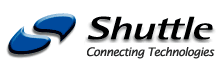
|
Caution: The current Shuttle website
is located here: http://www.shuttle.com
This website includes backup data for products until September 2004. |
| Products | Support | Glossary |
|
|||||||||||||||||||||||||||||||||||||||||||||||||||||
| Subchapters: Versions | Specification | Info/FAQ | Download | Press | | |||||||||||||||||||||||||||||||||||||||||||||||||||||
|
|
| Brand | Reference | Size (Mb) |
| Twin MOS | Samsung K4H280838B-TCB0 PC2100 | 128MB CL2.5 *4 |
| Twin MOS | Samsung K4H280838B-TCB0 PC2100 | 256MB CL2.5 *4 |
| Crucial | CT3272Y265.18T Micron MT46V16M8TG-75A PC2100 Register w/ECC | 256MB CL2.5 *4 |
| Crucial | CT3272Y265.18T Micron MT46V16M8TG-75A PC2100 ECC | 256MB CL2.5 *4 |
| Crucial | CT16Z265.9T Micron MT46V16M8TG-75A PC2100 unbuffer w/ECC | 128MB CL2.5 *4 |
| Apacer | NANYA NT5DS32M8AT-7K PC2100 | 512MB CL2.5 *4 |
| Twin MOS | HY5DV28822AT-H PC2100 | 256MB CL2.5 *4 |
| Micron | M46V16M8-TG 75A PC2100 | 256MB CL2.5 *4 |
| NANYA | 5DS16M8AT-7KS PC2100 | 128MB CL2.5 *3 |
Please note that the AK31S20F official bios solves 4 x DDR memory compatibility issue and it is for AK31 V2.x only. Flashing on the wrong mainboard PCB version can result in system boot failure. To download please click ftp://ftp.shuttle.com/BIOS/ak31/V2.x/ak31s20f.exe .
 AK31 V1.x / V2.x / V3.x Vcore Voltage only adjustable up to 1.85V?
AK31 V1.x / V2.x / V3.x Vcore Voltage only adjustable up to 1.85V?
Vcore voltage adjustable up to 1.85V for Ak31 V1-3.x series mainboard is act as a protective mechanism to prevent CPU damage if CPU Vcore is raised over the Vcore overclock limit. AK31 mainboard Vcore Voltage can be increased up to 1.85V. It is suggested that if you wish to overclock K7 CPU with higher FSB, please raise Vcore in small increment of 0.025V.
 Blank screen after driver installing
Blank screen after driver installing
After installing the driver for ATI series AGP 4x VGA card on AK31 mainboard, why do I get a blank screen? Then no matter what I do, system powers up but still blank screen.
Please follow the following steps to avoid the problems :
- 1. Disable AGP 4x mode or change to 2x mode in Bios
- 2. Install O.S.
- 3. Install VIA 4-in-1 drivers (4.29V or later)
- 4. Install ATI VGA driver
- 5. Enter to O.S.
- 6. Restart the system and go back to Bios Setup to enable AGP 4x mode.
 Installing Hardware Devices
Installing Hardware Devices
What should I take note of when installing hardware devices to my AK31 mainboard and what should I take care if I wish to clear CMOS by jumper?
Make sure you install preferably in the order of CPU(+ heatsink), DIMM, AGP and all other add-on H/W devices prior you plug in the power connector to the mainboard. Plug in the power connector from the power supply at the very end when you finished installing onboard H/W devices.
This is because if you plug in the power connector when the power supply is connected to power source then the mainboard may be loaded with electricity. And if you install DIMM, CPU etc. onto an electricity loaded mainboard, it may cause mainboard and H/W devices to burn out. That is the reason why the power connector need to plug in at the very last step to avoid any possible damage done to the board and other hardware devices. Sometimes when power supply is not connected to a power source it may still have residual power let in the power supply itself, so make sure not to connect the power connector until everything has been installed.
Also, in the case of troubleshooting when you need to clear CMOS by hardware jumper to clear the CMOS data stored in BIOS and return the system to its BIOS default setting. Please remove the power connector from the mainboard. This is because if power is still going through the board while clearing CMOS data, sometimes the CMOS data will not be cleared. If clear CMOS to troubleshoot still fails, you may need to try removing the onboard Li 3V battery for 1-3 minutes (as well as power cord!) to drain off the residual power on the mainboard, put the battery back in, do the clear CMOS step again by jumper.
 Upon system boot up, why does sign on message show the CPU Front Side Bus as 100MHz when I install FSB 133MHz K7 CPU?
Upon system boot up, why does sign on message show the CPU Front Side Bus as 100MHz when I install FSB 133MHz K7 CPU?
The default setting for CPU FSB is 100MHz. For AMD K7 CPU with FSB 133MHz, please set the CPU clock manually to 133MHz in Frequency/Voltage Control>CPU Clock in Bios setup program.
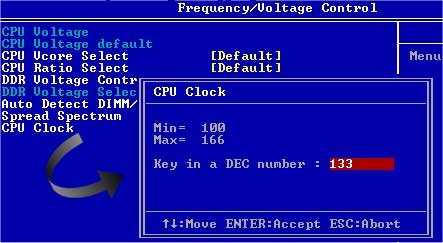
 When using K7 FSB 133MHz CPU then use K7 FSB 100MHz CPU why system cannot power on?
When using K7 FSB 133MHz CPU then use K7 FSB 100MHz CPU why system cannot power on?
This is because after using FSB 133MHz CPU, the CPU Clock value of 133MHz is stored in CMOS data. If then directly install FSB 100MHz CPU, then system will not be able to power up. Please remove power cord first, and followed by clear CMOS by jumper. Then you can power on the system normally.
 Which power supply is recommended in conjunction with AK31 series mainboards?
Which power supply is recommended in conjunction with AK31 series mainboards?
It is advised to choose power supplies from AMD Athlon Processor Recommended Power Supplies as listed on the AMD website.
Apart from that, the following table is gathered from comments from users regarding mainboard power up issue Vs. power supply used on AK31 :
| Working PSU | Not Working PSU |
|---|---|
| Powerman 300W | CWT-320 ATX-12V |
| Enermax 330W | Allied 350W |
| Sparkle 300 | Enlight 7237 w/stock 300W |
| Antec SX840 w/412 | Enlight 340-101 REV COA |
| Antec 300W | Enermax 351ve (330W) |
| Antec 400W | |
| Antec 1030 case (and 300W PSU) | |
| Antec PP303x | |
| Antec PP352x |
It is recommended to avoid using the above not working power supply unit.
 After update BIOS AK31S2EI for AK31 v3.x, the audio device disappear or exclamation mark appear next to it.
After update BIOS AK31S2EI for AK31 v3.x, the audio device disappear or exclamation mark appear next to it.
Please re-install audio driver which will solve the problem.
 Download AK31
Download AK31
Download links:
- Please check this link for latest download files!
- BIOS Info: do not run the EXE-file under Windows/DOS-Box!
- Bios-Update AK31S2EK (Mainboard AK31 V3.1) as ZIP file
- Bios-Update AK31S2EK (Mainboard AK31 V3.1) start under Real DOS (not under Windows or DOS-Box)
- Bios History (Mainboard AK31 V3.x)
- Bios-Update AK31S20P (Mainboard AK31 V2.0) as ZIP file
- Bios-Update AK31S20P (Mainboard AK31 V2.0) start under Real DOS (not under Windows or DOS-Box)
- Bios History (Mainboard AK31 V2.x)
- Bios-Update AK31S40E (Mainboard AK31 V1.3/1.4) as ZIP file
- Bios-Update AK31S40E (Mainboard AK31 V1.3/1.4) start under Real DOS (not under Windows or DOS-Box)
- Bios History (Mainboard AK31 V1.x)
- Performance-Bios-Update AK31S9E8 (Mainboard AK31 V3.1) on your own risk!
- Performance-Bios-Update AK31S907 (Mainboard AK31 V2.0) on your own risk!
- Performance-Bios-Update AK31S904 (Mainboard AK31 V1.4) on your own risk!
- Performance-Bios-Update AK31S903 (Mainboard AK31 V1.3) on your own risk!
- Audio Driver for Win 9X/2K/NT/ME/XP (for VIA VT8233x Chipset)
- Audio Driver for Linux (for VIA VT8233x Chipset)
- VIA 4-in-1 Hyperion Driver v4.53v (for Win9x/ME/2000/XP: AGP/IDE/IRQ/Patch)
- VIA USB filter Driver v1.1 (Win98/SE/ME/2000/XP)
- VIA Beta USB Filter Patch for KT266 Chipset
- VIA DOS/OS2 All-in-One Driver ver.2.318
- VIA Arena Drivers Page
- Motherboard Monitor Software (Freeware)
- English Manual AK31 V1.x (PDF, 4831kB)
- English Manual AK31 V2.x (PDF, 1666kB)
- Download the FREE Acrobat Reader Software
| Navigation |
Shuttle Computer - European Headquarters +++ Disclaimer +++ Last update: 30.4.2008
