 |

|
|
 |
|
|
Support | |
 |
Warum lässt sich mein Betriebssystem nicht auf Laufwerk C: installieren?
 Es könnte daran liegen, dass der interne CardReader C: als Laufwerkstitel nutzt
Es könnte daran liegen, dass der interne CardReader C: als Laufwerkstitel nutzt (und D, E, F). Wenn der CardReader vorinstalliert ist, hat er automatisch die ersten vier Buchstaben (angefangen von C:). Versuchen Sie so ihr Betriebssystem auf C: zu installieren ohne Probleme zu bekommen:
- Entfernen Sie das CardReader Kabel bevor Sie das Betriebssystem installieren.
- Partitionieren Sie ihre Festplatte bevor Sie das Betreibssystem installieren.
- Stecken Sie dann das CardReader Kabel an.

ODER
- Schalten Sie den onboard USB Controller aus, bevor Sie das Betriebssystem installieren.
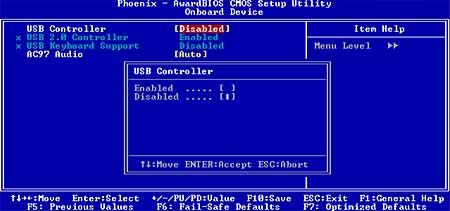
|
 |
|
| |
|
 |
|
 |
 |
 |
|
|
|
| Suche |
 |
|
|
|
|
|
| Shuttle Newsletter |
 |
 |
|
|
|
Shuttle XPC Barebone Finder |
 |
|
|
|
 |
| Der Shuttle Newsletter informiert Sie auf Wunsch über alle Neuheiten rund im Shuttle. | |
|
|
|
 |